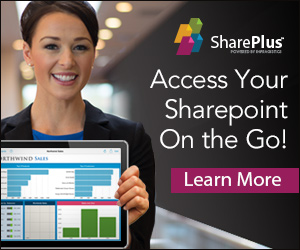Or: Creating a claims provider, creating hierarchical claims, and assign permissions based on claims
This is a follow up to a previous article ( https://sharepointdragons.com/2012/01/30/claims-in-sharepoint-2010/ ) we’ve written. That article discusses how to set up a SharePoint site collection that supports claims authentication. To follow the sequel, you need to have set up such a site collection. From then on, we’ll take it one step further and discuss how to create a custom provider that issues custom claims and how to assign permissions to SharePoint objects based on such claims.
Why are we bothering you about claims, again?
After finishing our previous blog post about the topic of claims we leaned back and relaxed, enjoying our SharePoint site collection supporting claims authentication, and marveled at the sheer brilliance of our web part that displays all current claims. Then, Margriet got involved in a forum discussion at http://social.technet.microsoft.com/Forums/en-US/sharepoint2010programming/thread/415297a2-941b-411a-bfc5-e1045e0ae80e and we started realizing that the first article wasn’t enough and we had to go at least one step further.
In the aforementioned forum thread, a member of the Danish Defence IT Agency sought to implement a hierarchical claim. One that would be able to represent the following hierarchy:
As we found out later, it’s a quite common request in military organizations to have a permission structure that is very hierarchical in nature, to have a wide variety of security clearances with a hierarchy associated to them.
Please note: For Jesper Schioett, don’t shoot us if we somehow wrongly represent your business case in this article, because seeing your profile picture at http://social.technet.microsoft.com/profile/schioett/?ws=usercard-hover we noticed that you actually can do exactly that!
One way to do that would be to create multiple claims that each represent an aspect of this hierarchy, like so:
http://claims/defence/2012/OrgLevel01 = Defence Deparment
http://claims/defence/2012/OrgLevel02 = Defence Command
http://claims/defence/2012/OrgLevel03 = IT Agency
http://claims/defence/2012/OrgLevel04 = Infrastructure
http://claims/defence/2012/OrgLevel05 = Server Applications
http://claims/defence/2012/OrgLevel06 = SharePoint
Another way would be to create a single claim and to put XML in it, like so: <l>Defence department<l>Defence Command</l></l>, which would work in scenarios where you’re programmatically iterating thru each claim (as is done in the claims web part in https://sharepointdragons.com/2012/01/30/claims-in-sharepoint-2010/), but unfortunately breaks down when you want to assign permissions to SharePoint objects based on such a claim.
Yet another way would be to use the hierarchical nature of URLs to come up with a scheme to capture the hierarchy. This is discussed in http://sharepoint.mindsharpblogs.com/NancyB/archive/2011/03/28/Custom-Claims-Providers[coln]-Hierarchical-Claims-[dash]-Part-2,-Setup-and-Claims-Augmentation.aspx However, we feel this is only a slight variation of the first approach where multiple claims are created to capture each aspect of the hierarchy. It does do a nice job of representing your actual hierarchy, so if that’s what your looking for it may still be the ideal approach for you.
At one point in the discussion, Jesper mentioned the following article: http://sharepointmetadataandclassification.typepad.com/blog/2012/03/building-a-custom-claim-provider-to-manage-security-clearances.html . It assigns multiple values to the same claim, and does an excellent job at implementing a hierarchical claim. It in fact uses another military example. While following the article, we’ve found it to be of good quality but, in our minds, it has two or three flaws (since, to our knowledge, the owner doesn’t own a machine gun we’re not afraid to point that out):
- The code examples are screenshots. That sure was annoying.
- Claims are added equally for everybody. We believe that even the most basic of claim provider implementations should provide some code for determining the current user.
- The article stops too soon and doesn’t discuss what to do with these claims once set up.
Because of these shortcomings in an overall good article, we felt the need to redo parts of the article, keeping the original example intact (being fine as it is). This provides the added benefit that now the code can be copied and pasted (although we’ve put in minor changes), instead of retyped, and shows how to assign permissions to SharePoint objects based on the newly created claims.
Implementing a custom claim provider
Every SharePoint web application has a registered set of claim providers which are triggered every time authentication is performed. It doesn’t matter whether you log in using Windows authentication (NTLM or Kerberos), forms authentication (using an ASP.NET membership and role provider), or via a Security Token Service (STS, Active Directory Federation Services 2.0, or ADFS 2.0, is a good example of an STS) that issues SAML claims. In this example, we’ll create our own and add it to the existing set of claim providers. We’ve tested with both NTLM and forms authentication.
We’re not reiterating the steps listed in http://sharepointmetadataandclassification.typepad.com/blog/2012/03/building-a-custom-claim-provider-to-manage-security-clearances.html , they work and we’ll just provide our code for the implementation.
Please note: The FillClaimsForEntity method is, by far, the most interesting method to review.
using System;
using System.Collections.Generic;
using System.Linq;
using System.Text;
using Microsoft.SharePoint;
using Microsoft.SharePoint.Administration;
using Microsoft.SharePoint.Administration.Claims;
using Microsoft.SharePoint.WebControls;
namespace LoisAndClark.Claims
{
public class MyProvider : SPClaimProvider
{
public MyProvider(string displayName)
: base(displayName)
{
}
internal static string ProviderDisplayName
{
get { return “LoisAndClark My Claims Provider display name”; }
}
internal static string ProviderInternalName
{
get { return “LoisAndClark My Claims Provider internal name”; }
}
private static string ClearanceClaimType
{
get { return “http://schemas.loisandclark.eu/myclearance”; }
}
private static string ClearanceClaimValueType
{
get { return Microsoft.IdentityModel.Claims.ClaimValueTypes.String; }
}
protected override void FillClaimTypes(List<string> claimTypes)
{
if (claimTypes == null) throw new ArgumentNullException(“empty claimtypes”);
claimTypes.Add(ClearanceClaimType);
}
protected override void FillClaimValueTypes(List<string> claimValueTypes)
{
if (claimValueTypes == null) throw new ArgumentNullException(“empty claim value type”);
// claim value type = Microsoft.IdentityModel.Claims.ClaimValueTypes.String
claimValueTypes.Add(ClearanceClaimValueType);
}
private string[] SecurityLevels = new string[] { “None”, “Confidential”, “Secret”, “Top Secret” };
private bool DoesClaimValueAlreadyExist(List<SPClaim> claims, string claimType, string claimValue)
{
if (claims == null) throw new ArgumentNullException(“empty claims list”);
if (String.IsNullOrEmpty(claimType)) throw new ArgumentNullException(“no claim type”);
if (String.IsNullOrEmpty(claimValue)) throw new ArgumentNullException(“no claim value”);
foreach (SPClaim claim in claims)
{
if (claim.ClaimType == claimType && claim.Value == claimValue) return true;
}
return false;
}
protected override void FillClaimsForEntity(Uri context, SPClaim entity, List<SPClaim> claims)
{
if (entity == null) throw new ArgumentNullException(“empty entity”);
if (claims == null) throw new ArgumentNullException(“empty claims”);
if (String.IsNullOrEmpty(entity.Value)) throw new ArgumentException(“no entityvalue”);
// claim type = http://schemas.loisandclark.eu/myclearance
bool top = DoesClaimValueAlreadyExist(claims, ClearanceClaimType, “Top Secret”);
bool secret = DoesClaimValueAlreadyExist(claims, ClearanceClaimType, “Secret”);
bool confidential = DoesClaimValueAlreadyExist(claims, ClearanceClaimType, “Confidential”);
bool none = DoesClaimValueAlreadyExist(claims, ClearanceClaimType, “None”);
// Entity value in Windows authentication scenario: 0#.w|loisandclark\administrator
// Entity value in Forms authentication scenario: 0#.f|fbamembershipprovider|anton
string currentUser = entity.Value.Substring(entity.Value.IndexOf(“|”) + 1);
// Now, add claims based on the current user. This logic is omitted.
// None
claims.Add(CreateClaim(ClearanceClaimType, SecurityLevels[0], ClearanceClaimValueType));
// Confidential
claims.Add(CreateClaim(ClearanceClaimType, SecurityLevels[1], ClearanceClaimValueType));
// Secret
claims.Add(CreateClaim(ClearanceClaimType, SecurityLevels[2], ClearanceClaimValueType));
// Top Secret
claims.Add(CreateClaim(ClearanceClaimType, SecurityLevels[3], ClearanceClaimValueType));
//if (confidential || secret || top) claims.Add(CreateClaim(ClearanceClaimType, SecurityLevels[1], ClearanceClaimValueType));
//if (secret || top) claims.Add(CreateClaim(ClearanceClaimType, SecurityLevels[2], ClearanceClaimValueType));
//if (top) claims.Add(CreateClaim(ClearanceClaimType, SecurityLevels[3], ClearanceClaimValueType));
}
protected override void FillEntityTypes(List<string> entityTypes)
{
entityTypes.Add(SPClaimEntityTypes.FormsRole);
}
protected override void FillHierarchy(Uri context, string[] entityTypes, string hierarchyNodeID, int numberOfLevels, SPProviderHierarchyTree hierarchy)
{
if (!EntityTypesContain(entityTypes, SPClaimEntityTypes.FormsRole)) return;
}
//protected override void FillHierarchy(Uri context, String[] entityTypes, String hierarchyNodeID, int numberOfLevels, SPProviderHierarchyTree hierarchy)
//{
// if (String.IsNullOrEmpty(hierarchyNodeID))
// {
// hierarchy.AddChild(CreateHierarchyNodeForNodeID(MyLoginNameClaimType));
// hierarchy.AddChild(CreateHierarchyNodeForNodeID(MyClaimType));
// }
// else if (String.Equals(hierarchyNodeID, MyLoginNameClaimType, StringComparison.Ordinal))
// {
// hierarchy.Name = GetHierarchyNodeNameForNodeID(hierarchyNodeID);
// }
// else if (String.Equals(hierarchyNodeID, MyClaimType, StringComparison.Ordinal))
// {
// hierarchy.Name = GetHierarchyNodeNameForNodeID(hierarchyNodeID);
// }
//}
protected override void FillResolve(Uri context, string[] entityTypes, SPClaim resolveInput, List<PickerEntity> resolved)
{
if (!EntityTypesContain(entityTypes, SPClaimEntityTypes.FormsRole)) return;
}
protected override void FillResolve(Uri context, string[] entityTypes, string resolveInput, List<PickerEntity> resolved)
{
if (!EntityTypesContain(entityTypes, SPClaimEntityTypes.FormsRole)) return;
}
protected override void FillSchema(SPProviderSchema schema)
{
schema.AddSchemaElement(new SPSchemaElement(PeopleEditorEntityDataKeys.DisplayName, “Display Name”, SPSchemaElementType.Both));
}
protected override void FillSearch(Uri context, string[] entityTypes, string searchPattern, string hierarchyNodeID, int maxCount, SPProviderHierarchyTree searchTree)
{
if (!EntityTypesContain(entityTypes, SPClaimEntityTypes.FormsRole)) return;
}
public override string Name
{
get { return ProviderInternalName; }
}
public override bool SupportsEntityInformation
{
get { return true; }
}
public override bool SupportsHierarchy
{
get { return true; }
}
public override bool SupportsResolve
{
get { return true; }
}
public override bool SupportsSearch
{
get { return true; }
}
}
}
A custom claim provider needs to be registered via an event receiver based on SPClaimProviderFeatureReceiver. Step 9 of the article prescribes that you need to set the Receiver assembly and Receiver class properly. You can do that by setting:
- The receiver assembly to $SharePoint.Project.AssemblyFullName$.
- The receiver class to LoisAndClark.Claims.MyProviderEventReceiver.
We’ve implemented the event receiver responsible for registering our custom claim provider like this:
using System;
using System.Collections.Generic;
using System.Linq;
using System.Text;
using Microsoft.SharePoint;
using Microsoft.SharePoint.Administration;
using Microsoft.SharePoint.Administration.Claims;
namespace LoisAndClark.Claims
{
public class MyProviderEventReceiver : SPClaimProviderFeatureReceiver
{
private void ExecBaseFeatureActivated(SPFeatureReceiverProperties props)
{
base.FeatureActivated(props);
}
public override string ClaimProviderAssembly
{
get { return typeof(MyProvider).Assembly.FullName; }
}
public override string ClaimProviderDescription
{
get { return “my provider description”; }
}
public override string ClaimProviderDisplayName
{
get { return MyProvider.ProviderDisplayName; }
}
public override string ClaimProviderType
{
get { return typeof(MyProvider).FullName; }
}
public override void FeatureActivated(SPFeatureReceiverProperties props)
{
ExecBaseFeatureActivated(props);
}
}
}
Once you deploy it and log in, you should see the new claims issued by our custom claim provider, as shown in the next Figure.

Two tips. One. Every time you’re changing your claim provider, deploy it and then perform an iisreset before changes are visible. Two. You can debug your custom claim provider by attaching to the w3wp process.
Assigning permissions to SharePoint objects
With all these brand new claims, the urge rises to do something useful with them. You can do this by assigning a claim to a SharePoint web site. We’ve done this twice, both for the claim values “None” and “Top Secret”. This is the code (again, we didn’t have to be very creative, we just borrowed and augmented (to use some claims terminology) the code from http://blog.mastykarz.nl/programmatically-granting-permissions-claims/):
using System;
using System.Collections.Generic;
using System.Linq;
using System.Text;
using Microsoft.SharePoint;
using Microsoft.SharePoint.Administration.Claims;
namespace ConsoleApplication4
{
class Program
{
static void Main(string[] args)
{
//string permission = “None”;
string permission = “Top Secret”;
using (SPSite site = new SPSite(“http://astro:46454″))
{
using (SPWeb web = site.OpenWeb())
{ SPClaimProviderManager claimMgr = SPClaimProviderManager.Local;
if (claimMgr != null)
{
SPClaim claim = new SPClaim(
“http://schemas.loisandclark.eu/myclearance”,
permission,
Microsoft.IdentityModel.Claims.ClaimValueTypes.String,
SPOriginalIssuers.Format(SPOriginalIssuerType.ClaimProvider,
“LoisAndClark My Claims Provider internal name”));
string userName = claimMgr.EncodeClaim(claim);
SPUserInfo info = new SPUserInfo { LoginName = userName, Name = permission };
SPRoleAssignment roleAssignment = new SPRoleAssignment(info.LoginName, info.Email, info.Name, info.Notes);
roleAssignment.RoleDefinitionBindings.Add(web.RoleDefinitions[“Read”]);
web.RoleAssignments.Add(roleAssignment);
web.Update();
}
}
}
}
}
}
You’ll see them again in the Groups list:

Or, in some ways, the user.aspx application page even shows it clearer:

After that, we created a custom list called MySecrets containing the items None and Top Secret:

If you want to see the None list item , you need to either be a site collection administrator or have the None claim. This can be seen in the next Figure:

To see the Top Secret list item, you’ll need to have the Top Secret claim (or be an administrator):

You can experiment with the custom claim provider and verify that this indeed works. Please note that in our example we’ve provided all claims for everyone. If you modify the example and only provide a None claim, you’ll see the difference. In our case, it’s poor Anton the forms user that has to suffer:

Conclusion
Claims are cool! But didn’t we all know this already?