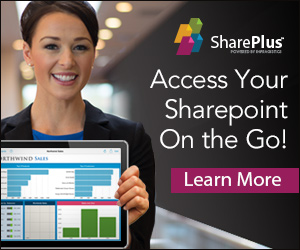Archives
- May 2018
- December 2016
- October 2016
- September 2016
- April 2016
- March 2016
- February 2016
- January 2016
- November 2015
- September 2015
- August 2015
- July 2015
- June 2015
- May 2015
- April 2015
- March 2015
- February 2015
- January 2015
- December 2014
- October 2014
- September 2014
- July 2014
- June 2014
- May 2014
- April 2014
- March 2014
- February 2014
- January 2014
- November 2013
- October 2013
- September 2013
- August 2013
- July 2013
- June 2013
- May 2013
- April 2013
- March 2013
- February 2013
- January 2013
- December 2012
- November 2012
- October 2012
- September 2012
- August 2012
- July 2012
- June 2012
- May 2012
- April 2012
- March 2012
- February 2012
- January 2012
- December 2011
- November 2011
- October 2011
- September 2011
.net
appfabric
backup
BCS
beads
best practice
best practices
blog
blogs
books
c#
cache
Capacity planning
claims
Content Editor Web Part
cu
deployment
Diagnostics
Dialog
dialog framework
dlr
ECB
EWS
features
InfoPath
infopath2010
jQuery
license
Margriet
Margriet Bruggeman
maxer
migration
Monitoring
mvp pattern
Nikander
Nikander Bruggeman
NTFS Alternate Data Streams
Office 365
office365
Parallel
patterns and pratices
Performance
Performance counters
PerformancePoint
planning
Powershell
pps
rbs
REST
SAML
Search
security
service pack
SFWR
sharepoint
sharepoint2010
sharepoint 2010
sharepoint2013
sharepoint 2013
SharePoint Online
Silverlight
spd
spmetal
ssharepoint2010
SSRS
testing
Tools
tpl
upgrade
video streaming
wcf
whitepaper
wiki
WPF
xbap